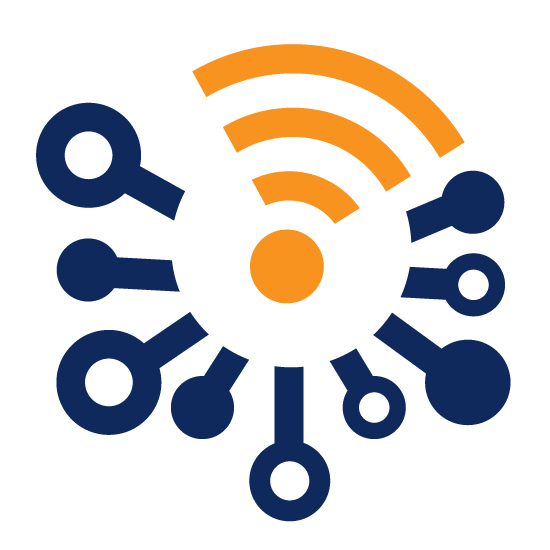Have you ever wished you could receive a notification when your washing machine or dryer has completed its cycle?
It would certainly help to promptly pick up your laundry and prevent you from leaving it forgotten in the appliance. Today, I'm going to show you how to achieve this with just three components:

The inclusion of a beacon in this setup is necessary because finding a smart plug that's compatible with US dryers can be challenging due to their current and voltage requirements. In this use case, the Home Assistant acts as the Home Automation controller, Theengs Plug serves as a power monitoring plug for the washing machine, and the BlueCharm beacon is used to detect the dryer's cycles through its motion detection capability.
Installation
Firstly, install the BC04P in a discreet location. I opted to place it at the back of the dryer for a more seamless look. The beacon comes with an adhesive sticker for straightforward installation on flat surfaces.
![]()
The Theengs Plug should be attached to the washing machine outlet.

Once these are installed, it's time to proceed with the configuration:
Beacon configuration
The beacon needs to be programmed to detect the movements of the dryer. To do this, we'll use the KBeacon Pro app as suggested by BlueCharm. This configuration is based on the thoroughly documented guide available on the BlueCharm website. Follow the steps:
1. Download and open the KBeacon Pro app
2. Select 'Scan'
![]()
3. Tap on your beacon
4. Tap on `Trigger Command` on the page below
![]()
5. Tap on `Trigger 0`
6. Select Trigger Type `Motion` and configure the parameters accordingly

Note that the Motion sensitivity is set to 5; this value represents the sensor sensitivity. You can decrease it to make the sensor more sensitive, or increase it for less sensitivity.
7. Tap 'Upload' to save these settings
8. Go back to the 'Beacon Detail' page
9. Tap on 'Slot0'
10. Choose 'Beacon Type' as "KSensor" and set the parameters
![]()
Ensure the 'Trigger only advertisement' parameter is set to 'Yes'. This ensures the beacon will advertise only when in motion. To reconfigure your beacon after hitting 'Upload' and disconnecting, you will need to move it so that the app can detect it. This setting is intended to conserve battery by reducing the advertisements when no motion is detected.
11. Tap `Upload` to save these settings
Close the app, allowing Theengs Plug scanner to discover the sensor.
Theengs Plug
No specific configuration is required for Theengs Plug, other than connecting it to your WiFi and Home Assistant. The quick start guide provides information on this process.
Once complete, the plug will automatically become available in HA, where it can detect the sensor and create it in the device section.

Theengs Plug dashboard example

BlueCharm beacon data
You can see already the KSensor-moving entity linked to the beacon advertisement, this entity goes back to Off automaticaly after 60s without advertisements
 .
.
Home Assistant configuration
To filter false positive we are going to create a dropdown helper :

And 2 Automations, the first one will change the Helper state to `job_ongoing` after 3 minutes of Ksensor-moving status to `on`

And the second will detect the cycle end if the KSensor-moving is `off` more than 1 minute and the helper is with the status job_ongoing.
Finally, the rule will activate a message on the smart speaker announcing the end of the cycle.
To understand how the system works, the history view provides a useful overview.

The same principle can be applied to the washing machine. Instead of using the Kbeacon-moving entity, you can use the power entity of the Theengs Plug.
And now, you're ready to do your laundry more efficiently!
If you're eager to implement this setup yourself, you can find the required products here:
Note that the beacon moving entity automatic detection is available with the development branch of OpenMQTTGateway and will be released with the version 1.6.0.
This article may contain affialiated links.